Overview
SMS stands for Short Message Service. It's a standard way to send text messages between mobile phones.
This article will walk through creating an SMS Template, which can save time when sending out repetitive messages to customers, crew members, or other staff members
Steps to Follow
1. Click View/Edit Communication Setting
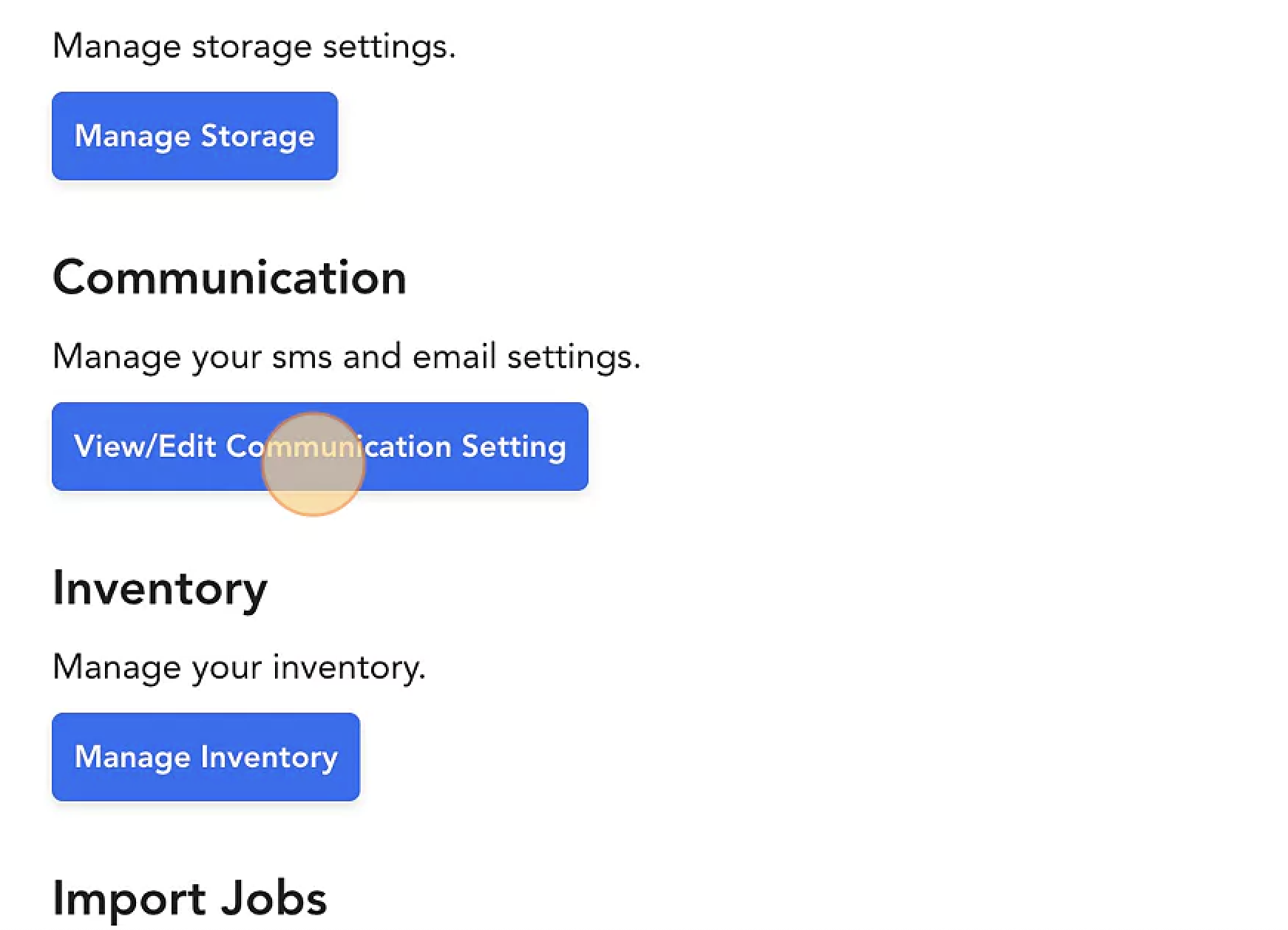
2. Continue to SMS Templates
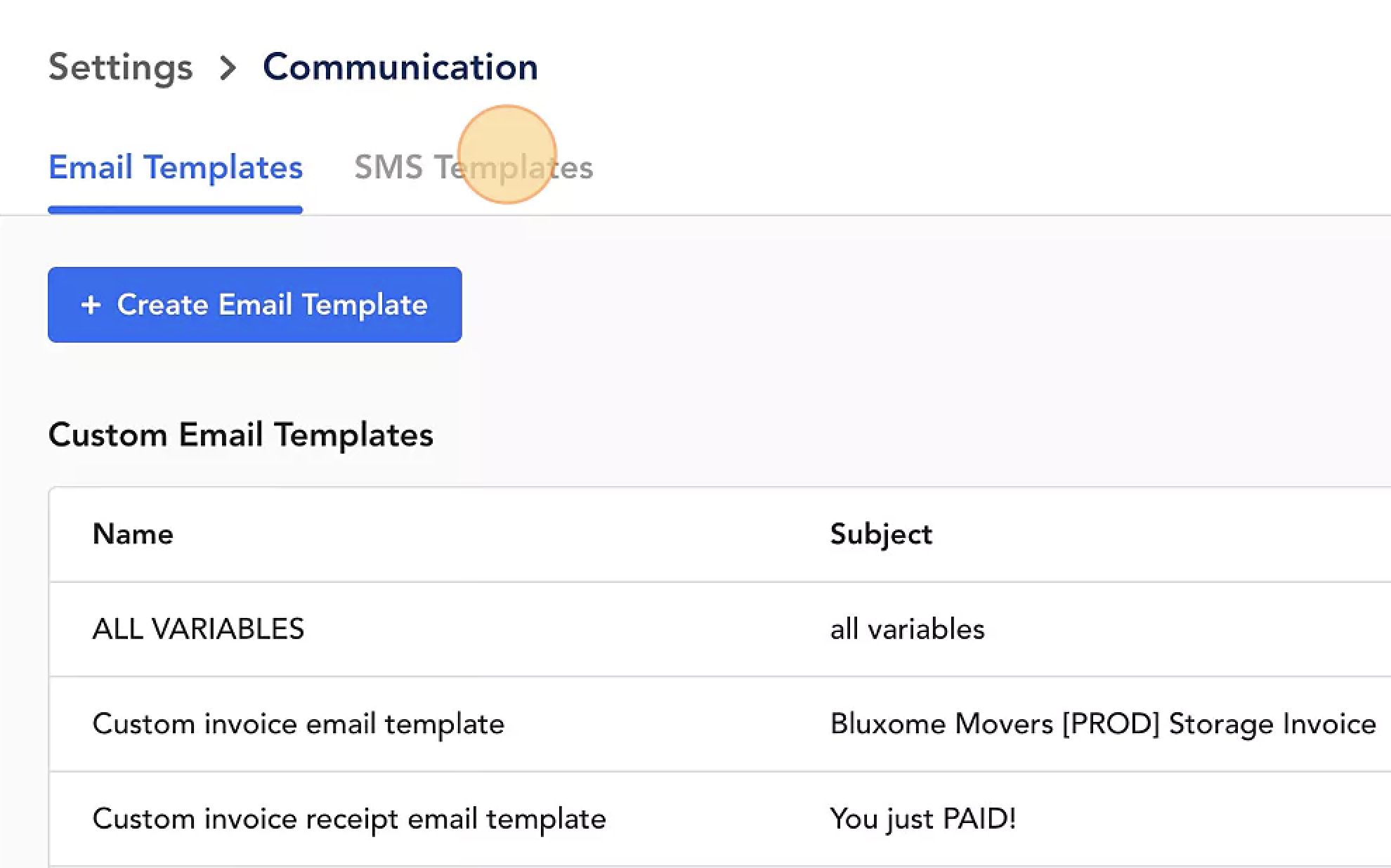
3. Click Create Custom Template and enter Template Name
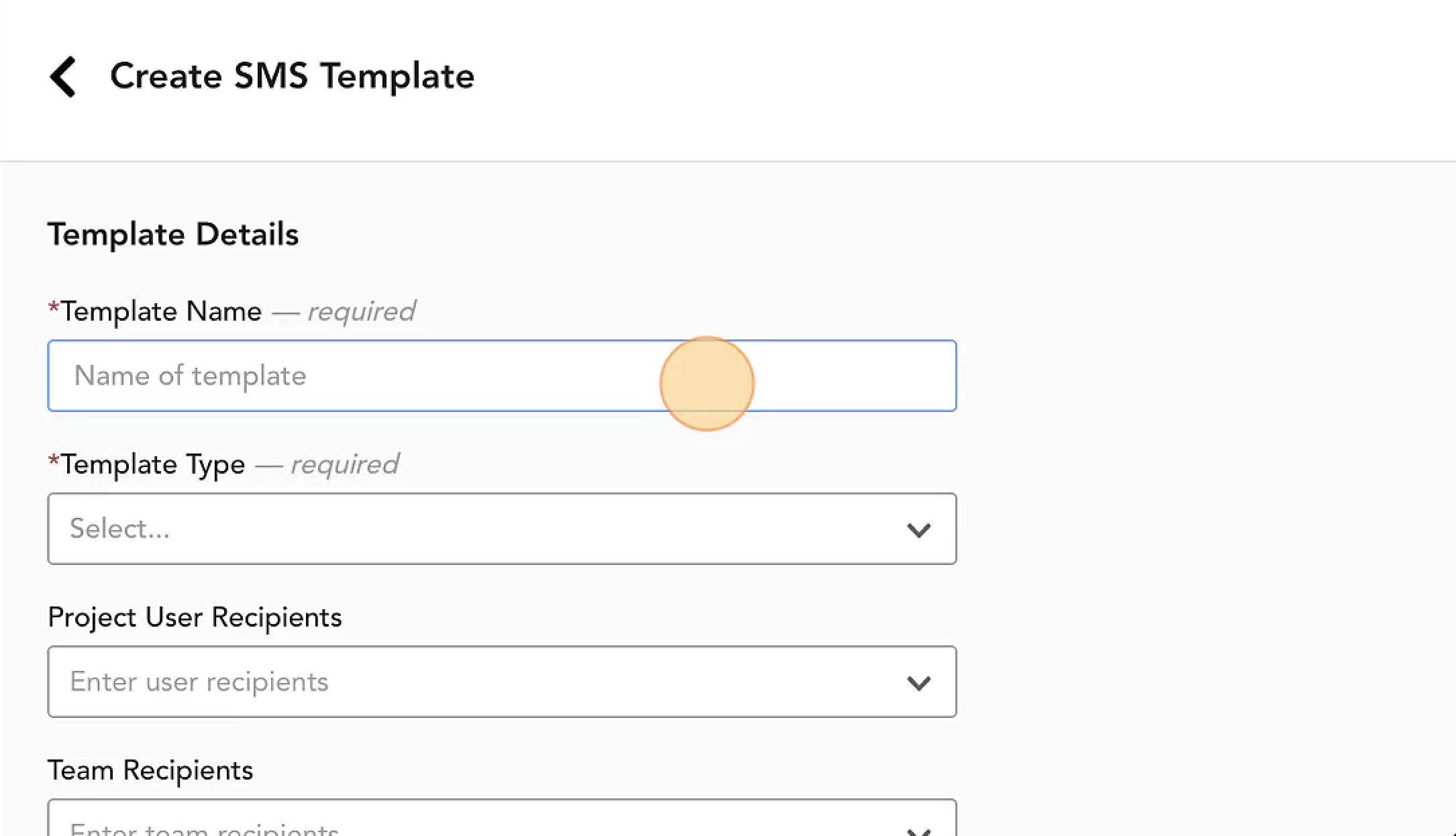
4. Select Template Type
Note: If Type = Customer, the template will be available to use on the job page. If Type is any other, it will be available for internal messaging under Settings > Staff
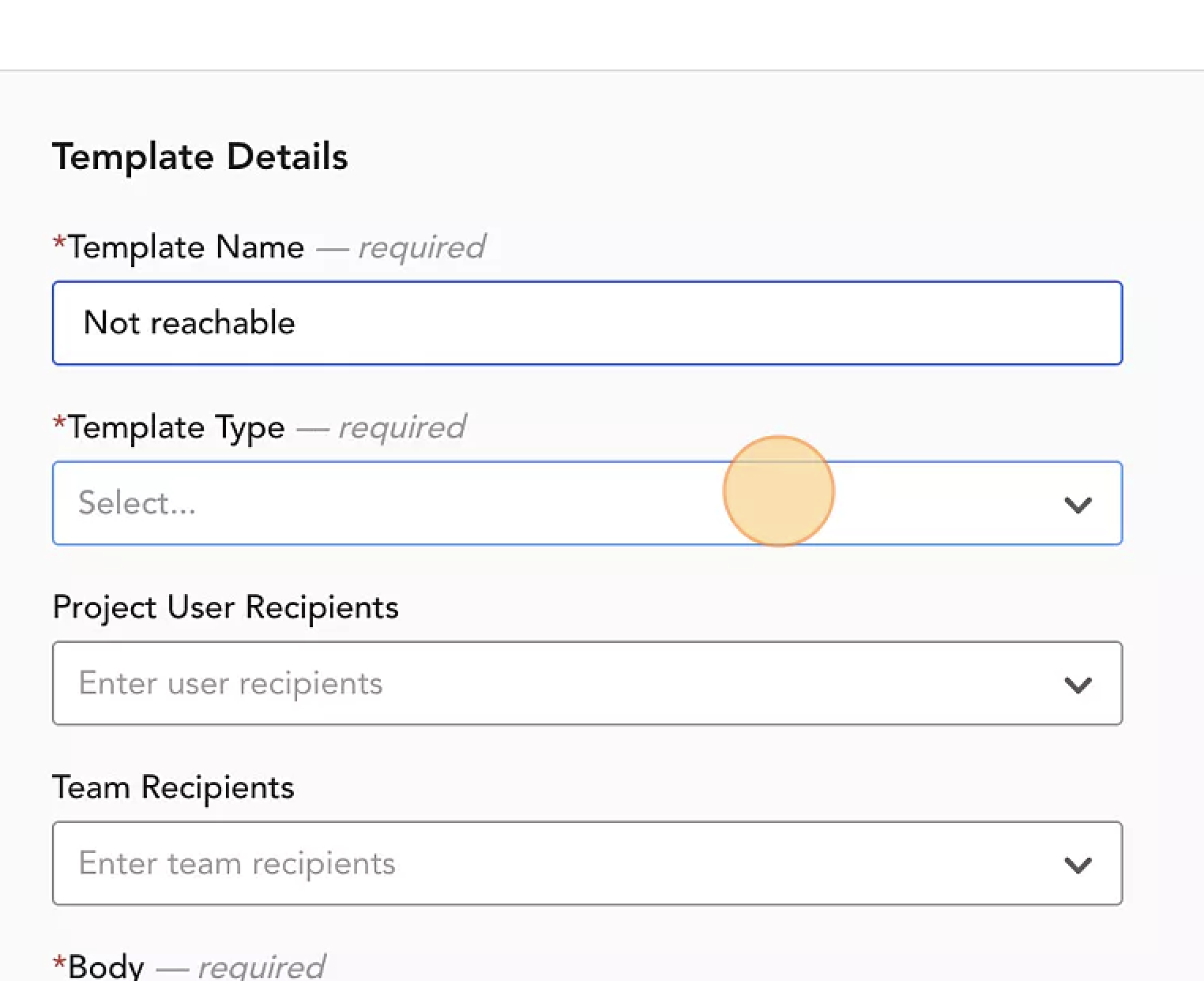
5. Enter the body of the message

6. When you're ready, click Create

7. Congrats, you're all done!


Comments
0 comments
Please sign in to leave a comment.