Overview
Create custom Invoice and Receipt email templates to use across your moves and storage projects. This feature enables users to create and use templated emails when sending invoices to customers (e.g. you may have one type of email for residential customers and a different one for commercial customers).
This guide will go through the steps of creating invoice and receipt email templates and setting them as defaults within the respective project types.
By default, all move and storage project types will have system default invoice and receipt templates assigned:
- Default Move Invoice
- Default Move Receipt
- Default Storage Invoice
- Default Storage Receipt
Creating Email Templates
Video Walkthrough
Steps to Follow
1. Under Settings, click Communications > Email Templates
2. Click Create Email Template
3. Select either Custom invoice email template or Custom invoice receipt email template (see next step)
- Invoice Email Templates: Select this option if you want to create an invoice template that will include the payment link for customers to process their credit cards
- Custom invoice receipt email template: This is the email that will get sent after payment has been processed/recorded. This template automatically attaches a copy of the invoice receipt as a PDF to the email. You can also include a link to review the invoice receipt as well by using the {URL_INVOICE} variable
4. Under Recipients, add {BILL_TO_CLIENT_CONTACT_EMAIL}. This ensures the billing client on the project is the one who receives the invoice email

5. Enter the Subject and Body of the email template. Once complete, click Save to save the template
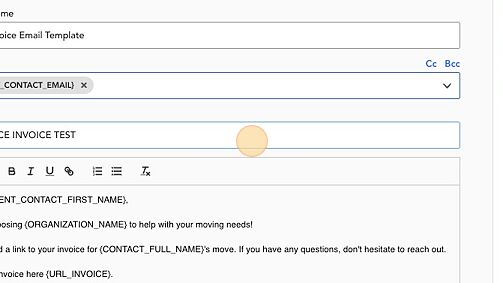
Congrats! You can now select these email templates when sending your invoices
Comments
0 comments
Article is closed for comments.