Overview
Invoice documents can now be customized using the Document Builder in Supermove. This will enable users to create invoice templates to suit different lines of business (e.g. residential, interstate, commercial). This article will cover:
- Creating an Invoice Document Template
- Editing an Invoice Document Template
- Setting an Invoice Template as Default
- Viewing Invoice Settings prior to Sending
Example of end customer view of an Invoice:
Video Overview
Creating an Invoice Document
1. Under Settings click View/Edit Document Library
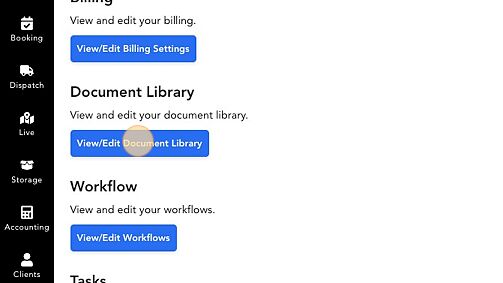
2. Click Create Template
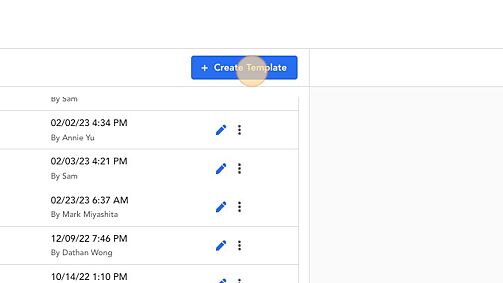
3. Click the Enter a name field
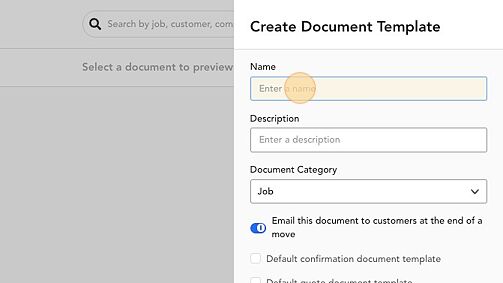
4. Under Document Category, select Invoice
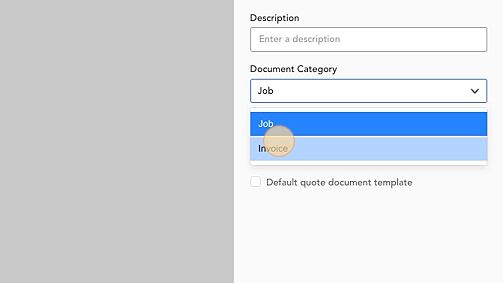
5. Click Create
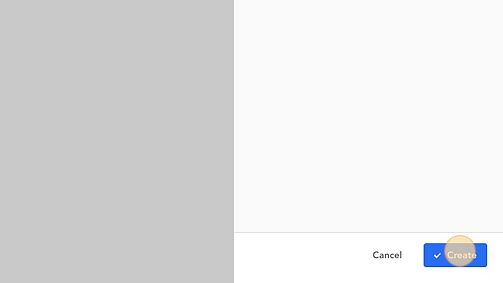
Editing the Invoice Document Template
1. You can proceed to add document items
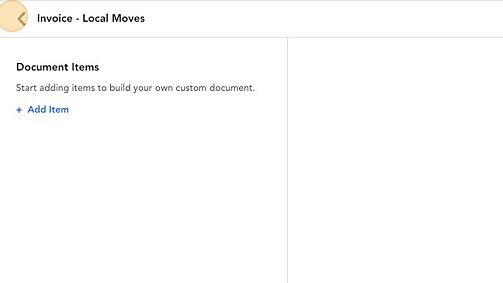
2. Click Section Title
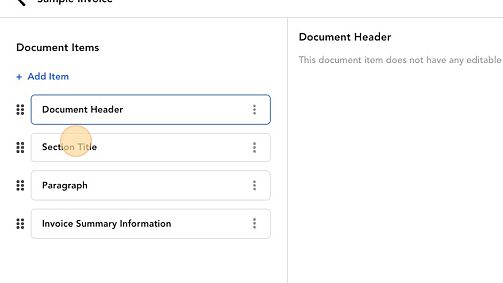
3. Use Variables to add to the document template
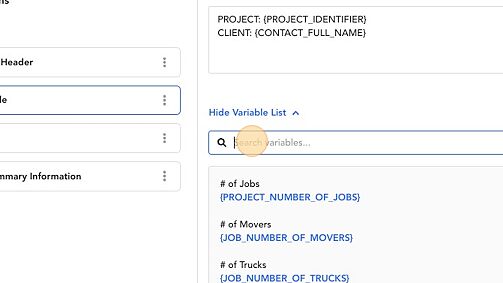
4. Make sure to add the Invoice Summary Information item otherwise invoice line items and payments won't appear on the invoice document
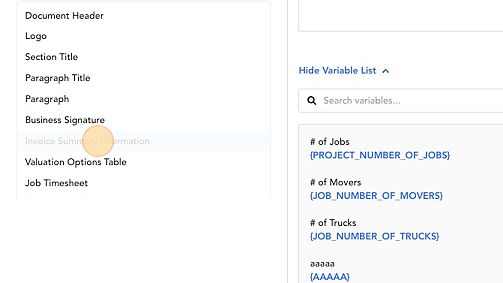
5. Once you've finished editing the template, click Publish

6. Confirm Publish
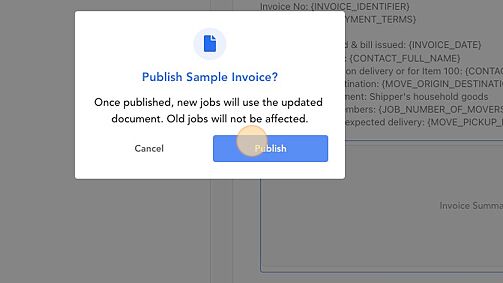
Setting Default Invoice Document
This section outlines the ways to set a default invoice document per Project Type. This will set the selected invoice template as the default when sending the invoice to the customer.
1. Click View/Edit Project Types
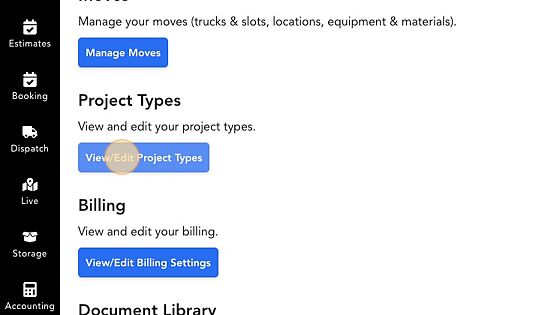
2. Select Project Type
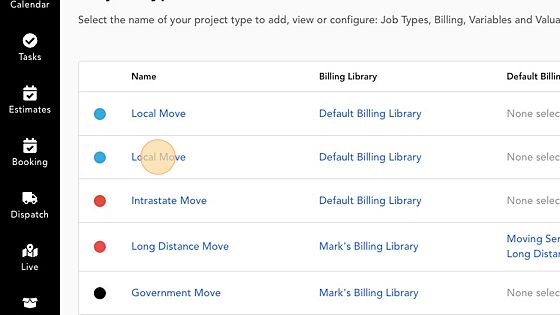
3. Click Billing
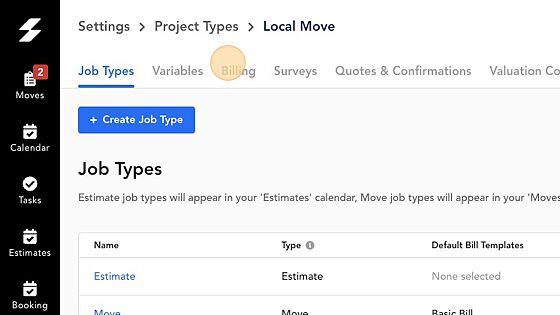
4. Under Default Invoice Template Select the template you want to set for that project type

Viewing Invoice Setting prior to Sending
1. After creating a project using the appropriate Project Type, navigate to the invoice and click Send Invoice
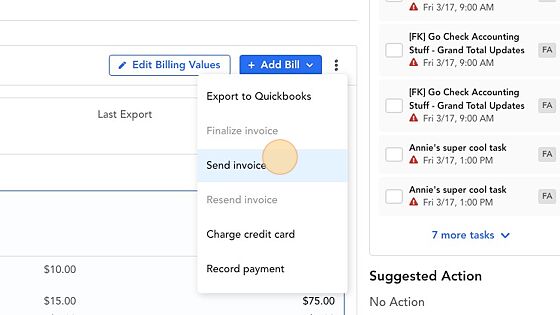
2. The Invoice template set as the default should be pre-selected
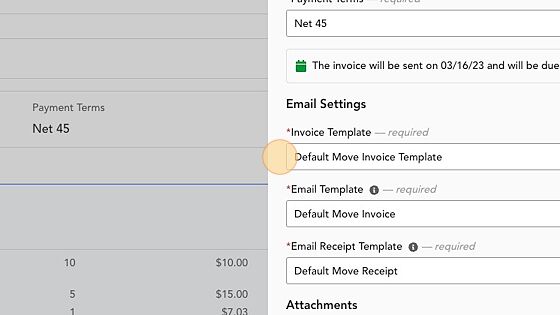
Comments
0 comments
Article is closed for comments.