Overview
Supermove gives you the ability to add notes on the Project and Job levels. These descriptions are visible to the customer in a few various areas, depending on the type of note. This article will cover:
- What is Project and Job Level Descriptions
- Adding Project and Job Level Descriptions
What is Project & Job Level Descriptions
Project Level
Project-level notes are copied into every job within a project. If you have a project with more than one job, you can view the Project Notes at the top of each job page. These notes are displayed on documents such as the Confirmation Letter
Job Level
Job-level notes are only visible within individual jobs in a project. If you have a project with more than one job, this note will only be visible in the job it pertains to. Additionally, these notes are only displayed under the Print Job function on the Project page
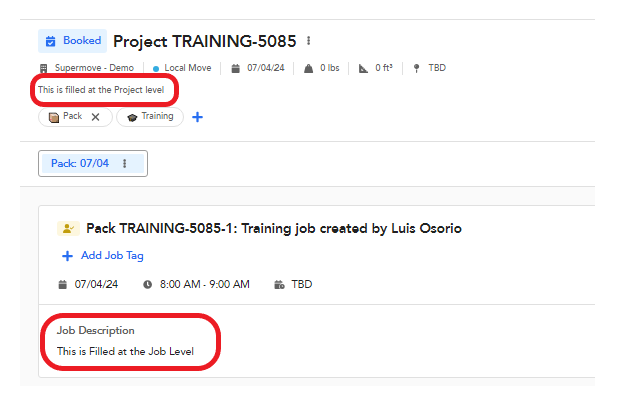
Adding Project and Job Level Descriptions
Project Level
1. Start by navigating to + New Project on the moves calendar. If you’re creating a new project, navigate to the New Project page
2. If you’re adding project notes to an existing project, navigate to the 3 dots next to the project number from the project page
3. This will display a pop-up where you can Update the Project name and Notes
4. After typing your Project notes, click Save
Job Level
1. Start by navigating to an existing job and clicking Edit or if creating a new Job navigate to +Add New Job
2. This will take you to the inside of the job and where the Job notes can be found. After editing notes remember to hit save
Comments
0 comments
Please sign in to leave a comment.