Overview
Storage at Supermove is designed to help moving companies manage their storage operations efficiently through improved organization, tracking, and billing. This article covers how to set your Project Type settings
Note: This is the first step to setting up Stroage in Supermove and must be done
Steps to Follow
1. Click on Settings from the top menu bar
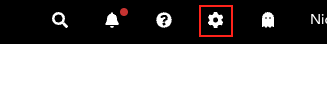
2. Scroll down to the Storage section and click on Manage Storage
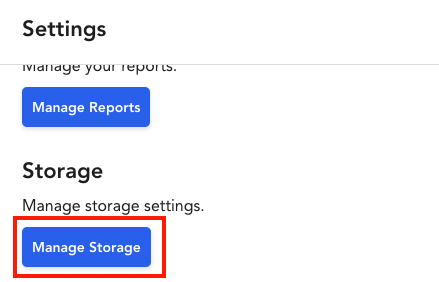
3. Click on Go to Storage Project Types
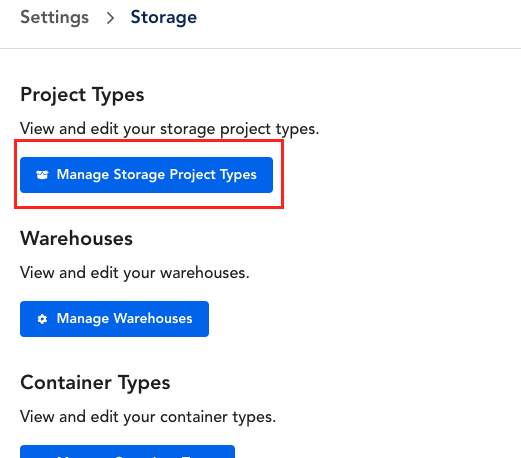
4. Click on Create Project Type
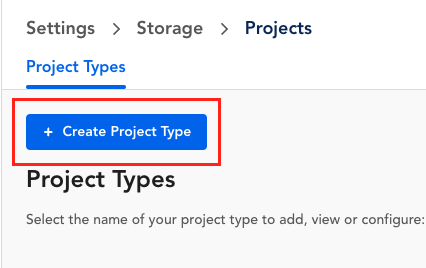
5. From there, fill in the Name, Color and Billing Library (all required fields) and click on Create
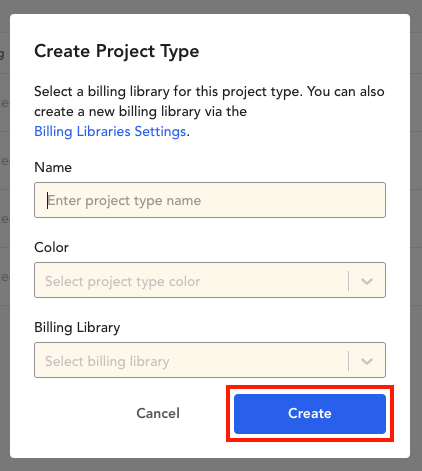
Note: For the Billing Library, ensure you've first created your Storage Billing Library and Templates within the Settings section of Supermove
Note: Repeat these steps in order to add in all of the different storage project types you'll need!
Comments
0 comments
Please sign in to leave a comment.